Where can I download the
latest SafeDisc plugin?
SafeDisc Version 2.0:
On September 11th, 2000 Macrovision
released Version 2.0 of the SafeDisc Copy Protection System. The new
plugin from Eclipse is available to customers who are either 1)
under warranty, or 2) under a support contract. Additionally, your
facility will require recertification by Macrovision in order to
provide SafeDisc 2.0 service to your customers. The new plugin
requires Eclipse software version 1.30.
If you meet the above criteria, we
can supply a copy of the plugin to you. For security reasons, this
code is not readily available online. If you contact us, we can
provide the necessary software to you.
Please make your request for the
SafeDisc Version 2.0 plugin to
support@eclipsedata.com
and provide:
- your dongle number
- your company name
- the version of Eclipse software
you are currently running
SafeDisc Version 1.0:
Prerequisites:
EclipseSuite version 1.23 (or later) with ImageUtilities option
installed.
Eclipse Suite SafeDisc support
has been enhanced to include SafeDisc Lite. These discs will now be
properly identified as SafeDisc masters or replicates. To upgrade
your Eclipse Suite platform, follow the directions below:
If you are running Eclipse Suite version 1.23...
1. You'll need to have version 1.01.02 of
CpmSafeDisc.dll and CpmSafeDisc.hlp.
2. Close all Eclipse Programs.
3. Use Windows NT Explorer to rename
or make a copy of the existing DLL. It may be located in the
directory C:\Eclipse\ImageTools\ (the full file location is
C:\Eclipse\ImageTools\CpmSafeDisc.dll).
4. Next, copy the file that was just
downloaded into the path C:\Eclipse\ImageTools\.
Now, you should have a new DLL in the same location as the old DLL.
When you start ImageAnalysis or ImageVerify, go to the Copy
Protection Manager on the File menu (File/Copy Protection Manager).
Ensure that the DLL now loaded is version 1.01.2. You are now ready
to detect SafeDisc or SafeDisc Lite discs.
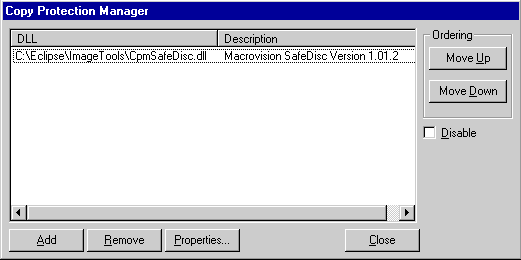
If you are running Eclipse Suite
version 1.30 Beta...
1. You'll need version 1.02.05 of
CpmSafeDisc130.dll and CpmSafeDisc130.hlp.
2. Close all Eclipse Programs.
3. Use Windows NT Explorer to rename or make a copy of the existing
DLL. It may be located in the directory C:\Eclipse\ImageTools\ (the
full file location is C:\Eclipse\ImageTools\CpmSafeDisc.dll).
4. Next, copy the file that was just downloaded into the path
C:\Eclipse\ImageTools\.
5. Now, you should have a new DLL in the same location as the old
DLL. When you start ImageAnalysis or ImageVerify, go to the Plug-In
Manager on the File menu (File/Plug-In Manager). If an existing
SafeDisc DLL is displayed, highlight the DLL and click the Remove
button to clear it. Next click the Add button to insert the new DLL.
Be sure to choose the file named CpmSafeDisc130.DLL. After the add
function completes, you should see DLL version 1.02.5. You are now
ready to detect SafeDisc or SafeDisc Lite discs.
What is SafeDisc Lite and
SafeDisc HD?
Macrovision offers several different
flavors of their SafeDisc copy protection. Currently there are three
versions available: SafeDisc, SafeDisc LT, and SafeDisc HD.
The process of creating a SafeDisc
protected replicate consists of the following steps:
1) The content owner uses a SafeDisc
Build application to create a master CD-R, which contains the
combination of the SafeDisc protection code and the application to be
protected. This master also contains information that will be used by
the CD manufacturing plant to encode and create SafeDisc protected
replicas. The master does not contain the signature, and as such, this
master is actually a non-functioning copy of the application.
2) The SafeDisc master is sent to the CD
manufacturing plant.
3) In the CD manufacturing plant, the
master will be read by the CD encoder, and the appropriate image will be
written to the glass master. The glass master will contain the complete,
correct signature. The replicates are are ultimately derived from this
glass master.
4) Since the CD encoder actually
transformed the non-functional master into a functioning replicate, the
master and replicates are not actually identical copies of one another.
The QC & verification process in the CD manufacturing plant handles this
with tools such as Eclipse's ImageVerify.
SafeDisc LT and SafeDisc HD are
derivatives of the standard SafeDisc product. SafeDisc LT allows the
content owner to programmatically control the security checks with the
use of an API. So, the content owner will actually alter their program
to use this feature. SafeDisc HD is designed for applications for which
the CD needn't always be present (unlike games, for instance). The
content owner can control how often the signature will be checked.
How Does Eclipse Handle
SafeDisc Verification?
Since the SafeDisc master is transformed
into a replicate during mastering, the master and the replicate are very
different images. A normal "bit-to-bit" verification algorithm would
result in numerous errors messages, when in fact the replicas are
perfectly made.
To handle this problem, Eclipse has
created a plugin architecture for handling these sorts of problems. The
SafeDisc plugin allows ImageAnalysis and ImageVerify to handle SafeDisc
masters and replicas in a very clean manner. When you press the "Start"
button, the plugin is invoked.
The SafeDisc plugin requires no floppy
disc. It learns everything it needs to know directly from the source or
target. It examines the CD, and determines whether it is or is not a
SafeDisc CD. If SafeDisc is detected, it will report whether this is a
master of a replicate. It then assembles a list of instructions as to
how the CD may be analyzed or compared with another image. These
instructions are then passed to ImageAnalysis or ImageVerify which will
proceed to do their job, obeying the list of special instructions.
In the case of SafeDisc, these
instructions inform ImageAnalysis or ImageVerify how to navigate around
the signature areas on the replicate. The approach very cleanly lets you
compare hard drive images against SafeDisc masters or replicates without
any special handling. Additionally, beginning with EclipseSuite 1.30,
the plugin has a set of user configurable rules (visible through the
File/Rules/Plugins menu). You may want to set your premastering rules to
trigger an error if a customer provides you with a SafeDisc replicate by
accident.
Does SafeDisc LT allow you
to control the location of the signatures on the disc?
Eclipse is not involved at the SafeDisc
authoring stages. This question needs to be
asked directly to Macrovision.
Where is the SafeDisc
signature placed on the disc?
Macrovision provides a software routine
that works with EclipseSuite and ImageEncoder. This software contains a
Macrovision proprietary algorithm that instructs the Eclipse software
where the signature is, or needs to be placed. The Eclipse software does
not make any decisions as to where the signature is to be located, it
places the signature anywhere the Macrovision routine instructs it to
do.
When a SafeDisc master is
replicated multiple times, are the replicates identical?
Yes. The exact same master will yield the
same replicates.
How are the corrupted
sectors selected?
The logic behind the signature creation
is proprietary to Macrovision and has not been disclosed to Eclipse.
However, the Eclipse software is "informed" as to where the signature
is, or needs to be placed by a Macrovision provided software routine.
The exact pattern of good and bad sectors define a complex key which is
used to decrypt the program. This decryption is performed every time the
application is run, using Macrovision provided code, that was attached
to the application when the CD-R master was created.
Does SafeDisc HD require a
CD encoder upgrade, or is it purely a software procedure?
SafeDisc HD requires a signature to be
applied during glass mastering, the same as the other SafeDisc versions
(LT and Standard). You will need a SafeDisc enabled CD encoder to
produce any SafeDisc, SafeDisc LT, or SafeDisc HD replicates. |

